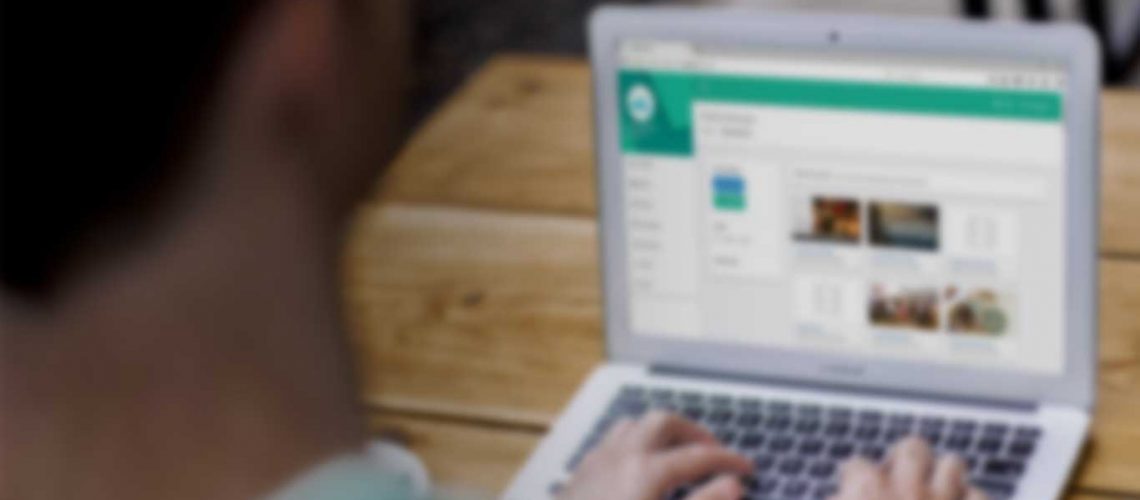In offices and businesses up and down the country there are redundant and expensive screens displaying the same repeating media content for weeks and months at a time.
It’s a popular myth that updating these screens with the latest in remote media management technology is expensive, difficult and needs an IT expert or technical member of staff.
At Hawkr, we make it possible to not only bring these screens up to date with the latest technology but make it simple to set up and manage.
You can easily add full HD videos and images for promoting your brand, events, catering, deals and any type of staff communication via an easy-to-use CMS. From a single screen in your reception area, to multiple in your meeting rooms and breakout spaces to several hundred all within your national estate, Hawkr has the solution.
The Hawkr system be installed by non-technical staff in less than 15 minutes. Here’s how:
- Set up a Hawkr Player – Connect the small discreet Hawkr Player via HDMI cable to the back of your existing screen and plug in the power supply.
- Connect to WIFI – power up the Player, select the relevant HDMI channel, and follow the on-screen instructions.
- Upload Media – Login to your Hawkr CMS via any internet browser e.g. Chrome or Internet Explorer and start uploading media content!
Once installed, the Hawkr system is just as easy to use on a daily basis by non-technical staff. But don’t take our word for it, check out our Content Management System user video[1] and also our latest testimonials and case studies.
What’s more, is that the pricing of this system and set up is so low that it will save you money and time – check out our latest pricing here.[2] For any other questions, just get in touch[3] , we’d love to hear from you.